Trusting Anonymixer's PDF Signing Certificate
We Digitally Sign all PDF versions of Letters of Guarantee using our own Self-Signed Certificate.
It is "Self-Signed" and not rubber stamped by a well known trusted Certificate Authority like GlobalSign, DigiCert, GoDaddy or Verisign because in order to get such a Certificate would require us to submit our own personal details to such a third-party, which is not going to happen.
You have the option to choose to trust Anonymixer's Self-Signed Certificate which Signs PDF documents, in a similar way that you would trust a PGP Public Key to verify Messages signed by it's Private Key.
Once you have Trusted Anonymixer's Certificate, all PDFs created and signed by us will automatically show up as having a correct Digital Signature (provding we actually signed them).
Steps to Trust Anonymixer's PDF Signing Certificate
Once you have created a regular trade, download and open the PDF version of the letter of guarantee.

- Click the Signature Panel button, (see Figure 2)
- Click on "Certificate Details" as shown in Figure 2

This will open up the "Certifcate Viewer" window.
- Click the "Trust" tab
- Click the "Add to Trusted Certificates..." button
- Press "OK" on the Adobe Security Dialog box as shown in Figure 3
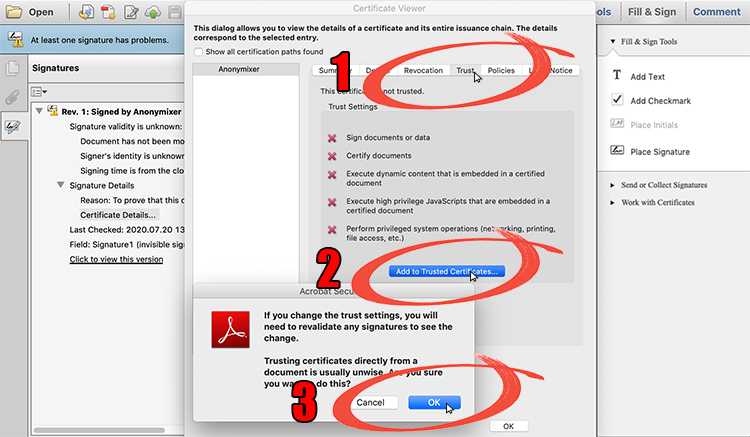
This will bring up the "Import Contact Settings" Window.
- Click the "OK" button as shown in Figure 4.
- Click the "OK" button, once again in the Certificate Viewer window.

Now if you re-validate the PDF document, or close and re-open the PDF document it will show as having a Valid Signature.
Furthermore, any future PDF created by Anonymixer which includes a digital signature will also be shown to have a Valid Signature.
